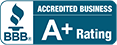Pre-installation Checklist
Denali Accounting Software Pre-Installation Checklist
Please complete all applicable items on this list before your installation appointment. If you have any questions or need assistance, please call Customer Support at (800) 390-7053.
System Requirements for Denali
- Verify all computers have one of the following compatible Microsoft® operating systems: Windows® 10, Windows® 8.1, Windows® Server 2012, Windows® Server 2012 R2, or Windows® Server 2016
- Verify all computers are either 32-bit or 64-bit operating systems
- Verify that the RAM on your computer(s) and server (networks only) is a minimum of 4 GB (clients) and 8 GB (server)
- Verify that the computer for the Denali server has a minimum of 60 GB hard drive space free.
- See Denali System Recommendations for details about the configuration you will use.
Computer and Server Preparation for Denali
- Install all high-priority Windows® updates on all computers and/or server
- Install Microsoft® .NET 3.5 SP1 and/or .NET 4.0 Framework on all computers (4.6.1 Framework for Windows® 10)
- Download the Denali update or full version ISO file from the Software Installations page
- Scan (disk cleanup) and defragment the hard drive on all computers
- Verify that all client machines are connected to the server (network installations only)
- Make sure all users have full sharing and security rights (refer to Microsoft® documentation for assistance)
- Set anti-virus exclusions for the following files (these are the default file locations):
- (64-bit) C:\Programs Files (x86)\Cougar Mountain Software
- (32-bit) C:\Program Files\Cougar Mountain Software
- (64-bit) C:\Program Files (x86)\Aatrix
- (32-bit) C:\Program Files\Aatrix
Upgrade Installations for Denali
- Gather the passwords for the companies set up in your database
- Back up all company data via the Back Up feature in Controller (see the user guide or online help for assistance)
- Verify that all users are out of Denali and all modules are closed
Final Installation Preparation for Denali
- Locate your installation DVD or ISO image and serial numbers (user keys), including add-on serial numbers
- Make sure the printer(s) and POS hardware are connected to applicable computers and properly functioning
- If possible, make sure all computers have high-speed internet access